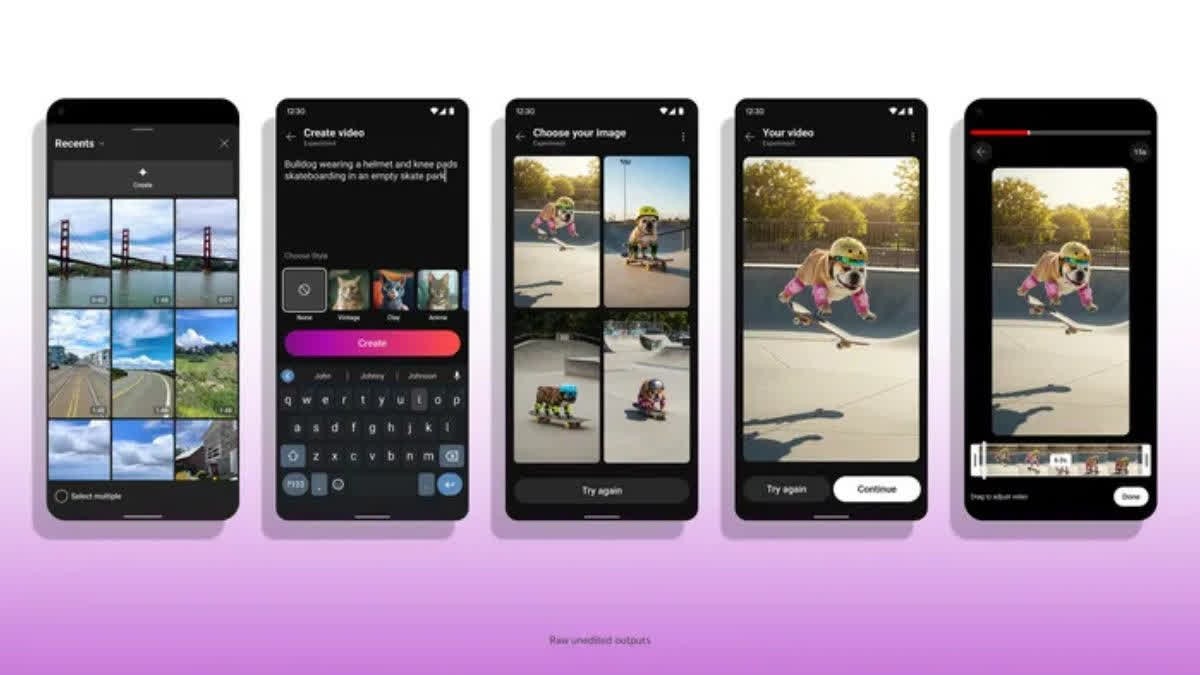Hyderabad: YouTube Shorts is getting integrated with Google DeepMind's latest video generation model Veo 2, allowing creators to generate AI video clips for their content. The new functionality will join Dream Screen as an update, which already lets YouTube creators generate unique AI backgrounds for Shorts.
In a blog post, Google mentioned that the new update will allow YouTube creators to generate a video clip using a text prompt, aligning with the Shorts content. The new feature allows a creator to utilise the text-to-video capabilities of Veo 2 and generate high-quality videos for various styles and themes. A creator can even specify what kind of visual element the video requires, such as lens type or cinematic effects.
Notably, the videos generated by Veo 2 will include SynthID watermarks to tell them apart from the non-AI videos.
YouTube Shorts With Veo 2: How To Use
To create a video background for a YouTube Short, simply follow the below-mentioned steps.
Step 1: Open YouTube.
Step 2: Tap on the '+' icon, present at the lower part of the screen.
Step 3: Once the YouTube camera is open, select Green Screen.
Step 4: Once the Green Screen option is selected, choose Dream Screen.
Step 5: After choosing Dream Screen type in a prompt for the image.
Step 6: Select the desired image.
Step 7: Create the video background.
To create a standalone clip for a YouTube Short, follow the below-mentioned steps.
Step 1: Open YouTube.
Step 2: Tap on the '+' icon, present at the lower part of the screen.
Step 3: Once the YouTube camera is open, tap 'Add' to open the media picker.
Step 4: Now tap 'Create' at the top.
Step 5: Type in a prompt.
Step 6: Select the desired image.
Step 7: Now tap on 'Create video'.
Step 8: Choose the desired length for the video.
Currently, the new update is being rolled out to creators in the US, Canada, Australia, and New Zealand. This feature will gradually expand to other countries as well.