Hyderabad: In this fast-paced world, people often take the help of screenshots to keep any important document or picture in record for future use. Taking such screenshots can be confusing as most of the computers, laptops and mobile phones have different mechanism of capturing screenshots.
Here is how you can take screenshots in Windows 10 and 11 on your laptops:
Windows 10
Method 1: Using the Print Screen Key
- Locate the "Print Screen" key on your keyboard. It is usually abbreviated as "PrtSc" or "PrtScn".
- Press the "Print Screen" key once to capture the entire screen.
- If you want to capture a specific window, click on the window to make it active and then press the "Alt" key + "Print Screen" keys.
- Open any image editor (e.g., Paint, Photoshop) and press "Ctrl" + "V" to paste the captured screenshot.
Method 2: Using the Snipping Tool
- Type "Snipping Tool" in the search bar located in the bottom left corner of your screen.
- Click on the "Snipping Tool" app from the search results.
- Click on "New" and then select the area of the screen you want to capture.
- Once you have captured the desired area, click on "Save As" to save the screenshot.
Method 3: Using the Windows Key + Print Screen Key
- Press the Windows key + Print Screen key together.
- The screen will briefly dim to indicate that the screenshot has been taken.
- The captured screenshot will be saved in the "Screenshots" folder in your "Pictures" folder.
Windows 11
Method 1: Using the Snipping Tool
- Go to the Start menu, type the "snipping tool" in the search bar, and open the app.
- Once you click New, you'll be transported to the screenshot overlay
- Select your desired screenshot method, then select the region to be captured and release the cursor. Your snapshot will be captured successfully.
Method 2: Use the Xbox Game Bar to take screenshots
- Press the Win + G key combination.
- In the top-left corner, navigate to the Capture area and select the Take screenshot option.
Method 1: Make use of keyboard shortcuts
- Press and hold the PrtSc key.