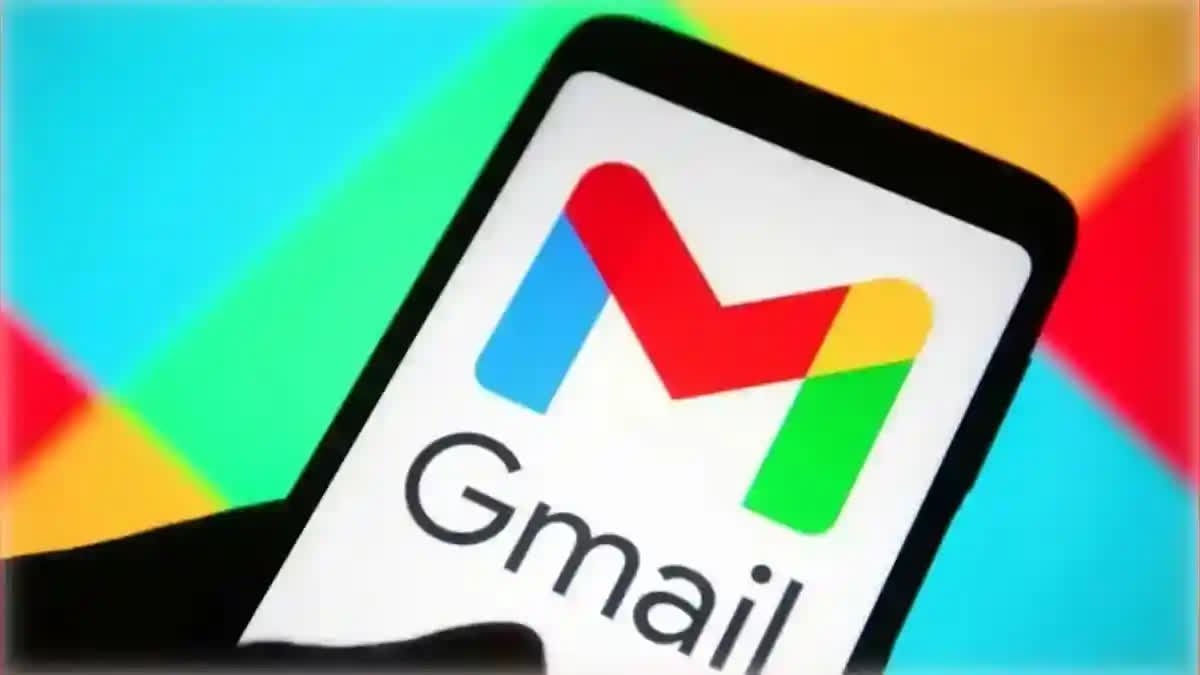Hyderabad: Everyone is using Gmail these days. A Gmail account is a must for everyone, who has a smartphone, laptop and computer. Many emails land in the mail without our knowledge and as a result, the inbox reaches its full capacity. These contain a lot of junk mail, too. So, if you want to avoid such problems or want to improve the Gmail experience, we have to change the five settings mentioned here.
1 Turn off the Meet Tab: If you do not make video calls like meetings in Gmail, it is better to turn off the Meet Tab immediately. This will save you unnecessary trouble. For this ...
First, open the Gmail app on your phone.
Tap the three-dot menu button in the search box.
Click on the Hamburger menu and tap settings at the bottom.
Select your Gmail account in the list.
Go to settings and select the Meet section.
Turn off the Show the Meet tab for the video calling option
2 Default Notification Customisation: You can customise the default notification in the Gmail app. You can change this setting if you want to directly archive or delete the notifications you receive. This will save you time and effort. Especially, unnecessary mails and spam mails can be deleted as soon as the notification is received.
First, open your Gmail app and tap the three-dot menu button.
Select "Settings", then "General Settings".
Finally, tap on “Default Notification Action”.
You select the "Delete" option as the default action
3 Swipe Action: You can also customise the swipe action in the Gmail app.
To customise swipe actions, open the Gmail app and tap the three-dot menu button.
Select "Settings", then "General Settings".
Enable left or right swipe actions.
By doing this you can configure options like archive, delete, mark as read, unread, move to, and snooze your emails.
4 All Notifications: Android phones receive notifications only for very important emails. Apart from that, notifications can be enabled for all types of mail.
Open the Gmail app and tap the three-dot menu button.
Select "Settings" and then select your Gmail account.
Tap on the "Notifications Button" and select All.
5 Enable Action Confirmation: There are many cases where the 'mail send' button is accidentally pressed while giving a reply. However, the mail sent by mistake can be deleted or archived.
Open the Gmail app on your Android device and tap on the three dots button.
Go to Settings and select General Settings.
Scroll down for action confirmation.
Select Delete/Archive/Send Mail options as per your preferences.
Read more: Smartwatch That Will Send Message To Kin, Doctor On Wearer's Health Condition