Hyderabad:In this fast-paced world, people often take the help of screenshots to keep any important document or picture in record for future use. Taking such screenshots can be confusing as most of the computers, laptops and mobile phones have different mechanism of capturing screenshots.
Here is how you can take screenshots in Windows 10 and 11 on your laptops:
Windows 10
Method 1: Using the Print Screen Key
- Locate the "Print Screen" key on your keyboard. It is usually abbreviated as "PrtSc" or "PrtScn".
- Press the "Print Screen" key once to capture the entire screen.
- If you want to capture a specific window, click on the window to make it active and then press the "Alt" key + "Print Screen" keys.
- Open any image editor (e.g., Paint, Photoshop) and press "Ctrl" + "V" to paste the captured screenshot.
Method 2: Using the Snipping Tool
- Type "Snipping Tool" in the search bar located in the bottom left corner of your screen.
- Click on the "Snipping Tool" app from the search results.
- Click on "New" and then select the area of the screen you want to capture.
- Once you have captured the desired area, click on "Save As" to save the screenshot.